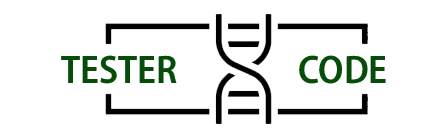Introduction
Embarking on your coding journey is an exhilarating experience, and what better way to start than with the iconic “Hello World” program in C# using Visual Studio. In this step-by-step guide, we’ll walk through the process of creating a C# project in Visual Studio, writing the timeless “Hello World” program, and understanding each line of code. Let’s dive in!
Setting Up Visual Studio
Before we start writing code, ensure you have Visual Studio installed on your machine. If you don’t have it yet, you can download it from the official Visual Studio website. Once installed, open Visual Studio to begin your coding adventure.
Creating a New Project
- Launch Visual Studio: Open Visual Studio and, in the welcome screen, click on “Create a new project.”
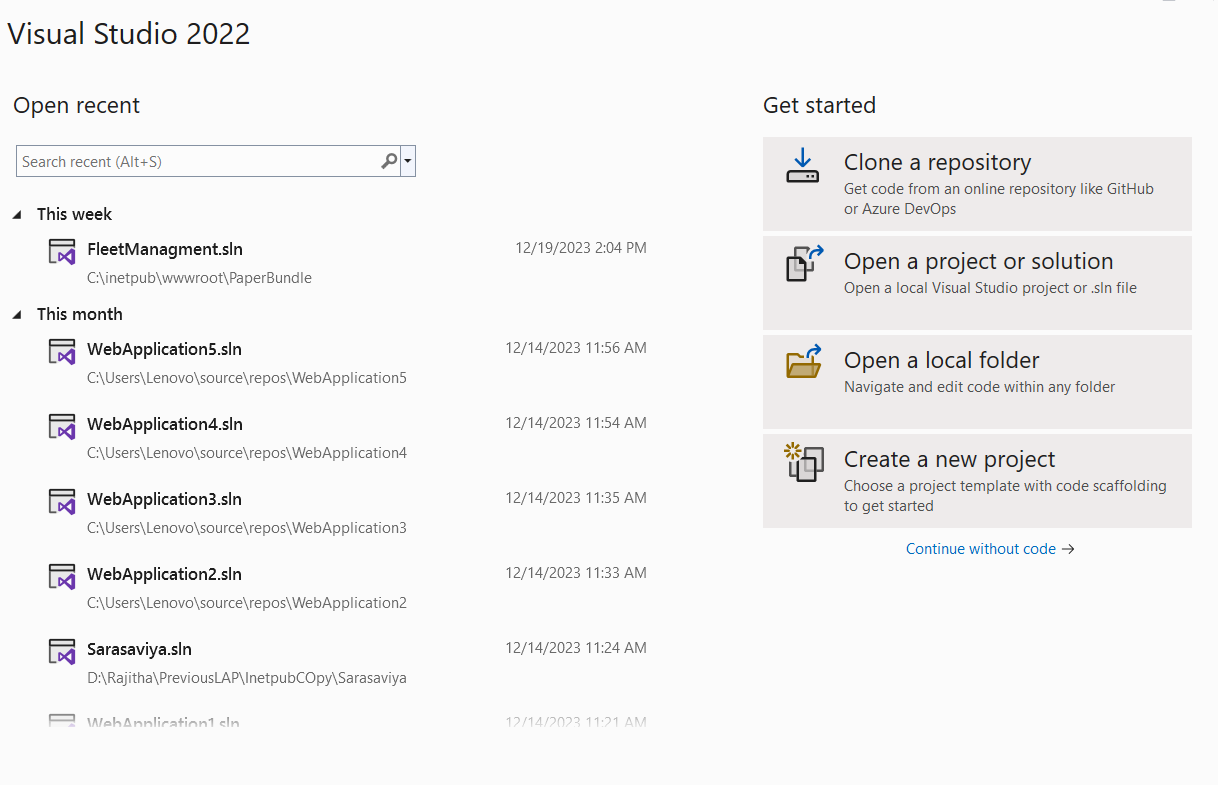
- Select Project Template: In the “Create a new project” window, choose the “Console App (.NET Core)” template. This template is perfect for a simple console-based application like our “Hello World” program.

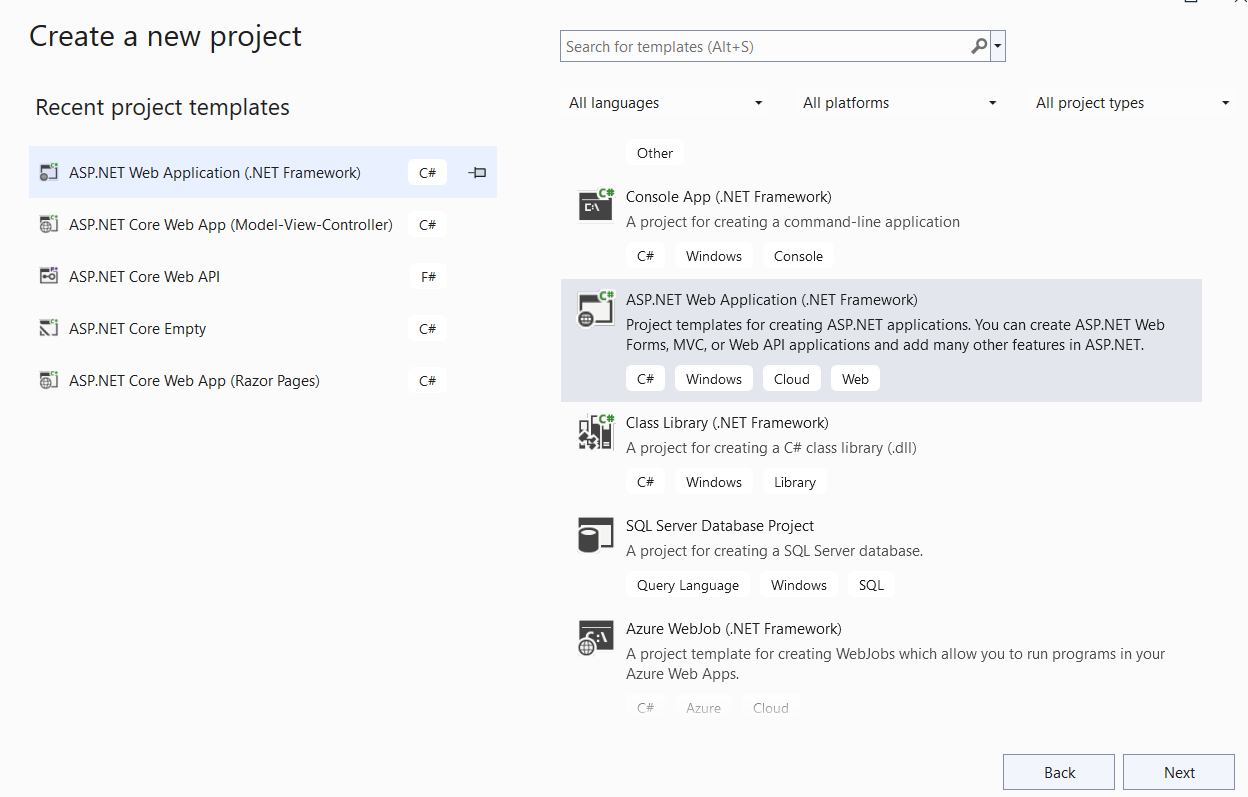
- Configure Your Project: Name your project, choose a location on your computer to save it, and ensure the selected framework is “.NET Core.” Then, click “Create.”

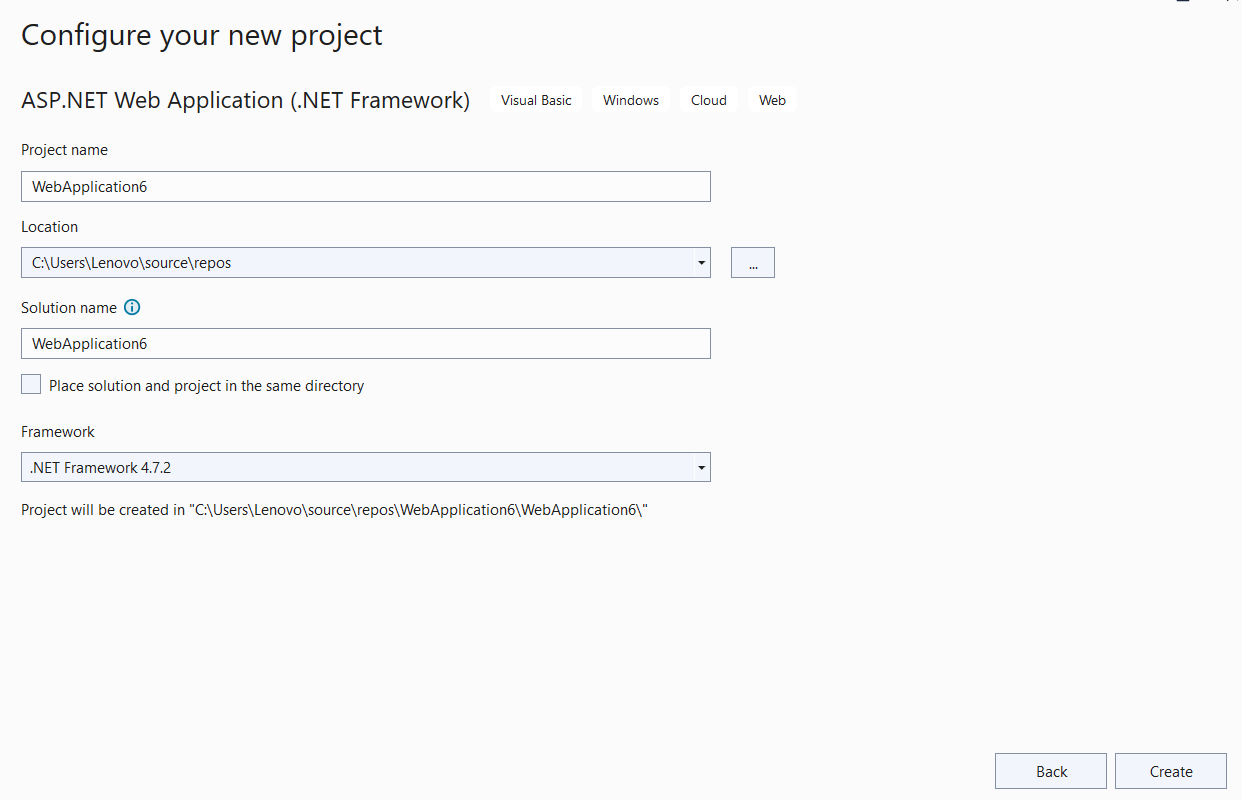
Writing the “Hello World” Program
Now that you have your project set up, let’s move on to writing the actual code.
- Open Program.cs: In the Solution Explorer on the right, add > New Item > Give a File Name on “Test.cs” to open the main code file.
- Replace Existing Code: Replace the existing code in
Test.cswith the following “Hello World” code:
using System; class Program { static void Main() { Console.WriteLine("Hello, World!"); } } - Save Your Changes: Save the changes to
Test.csby clicking on “File” and then “Save” or by pressingCtrl + S.
Understanding Each Line
Now, let’s break down the “Hello World” code line by line:
Line 1: using System;
This line is an import statement. It brings in the System namespace, which contains essential functionality, including the Console class used later in the program.
Line 3: class Program
Here, we define a class named Program. In C#, everything is encapsulated within classes, and the Main method, where the program begins executing, is also part of this class.
Line 5: static void Main()
The Main method is the entry point of the program. The keyword static means that the method belongs to the class rather than an instance of the class. void indicates that the method does not return any value.
Line 7: Console.WriteLine("Hello, World!");
This line uses the Console class, which is part of the System namespace, to write the string “Hello, World!” to the console. The WriteLine method adds a newline character after the string.
Running Your “Hello World” Program
- Run Your Program: Click on the “Run” button (usually a green arrow) in the toolbar or press
F5to run your program. - View the Output: The console window at the bottom of Visual Studio should display the output “Hello, World!”
Conclusion
Congratulations! You’ve successfully written and run your first “Hello World” program in C# using Visual Studio. This simple yet powerful initiation sets the foundation for your exploration of the vast world of C# programming. As you continue your coding journey, each line of code will bring you closer to mastering this versatile language. Happy coding!